
Approach
Dosu’s auto-labeling system works using the context of a project’s current labels and past labeling activity to determine the relevant labels for newly created issues, pull requests, and tickets.How It Works
Dosu analyzes:- Existing labels in your repository
- Historical patterns of how labels have been applied
- The text content of issues and pull requests
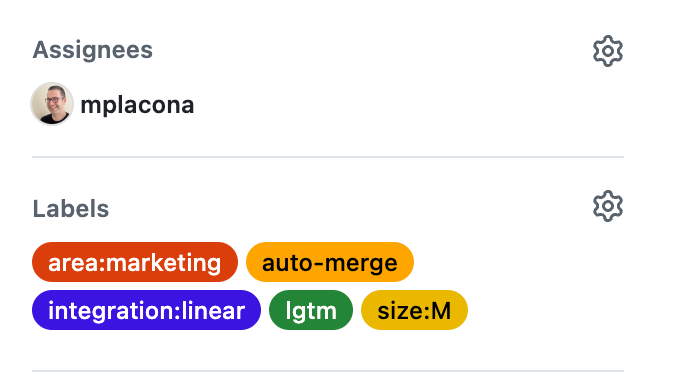
Enabling Auto-Labeling
- Connect your GitHub repository to Dosu if not already connected.
- Navigate to Settings > Channels in the Dosu dashboard.
- If a channel doesn’t already exist, create one by following the instructions in Key Concepts: Channel.
- Go to Issues and toggle Auto-Label Issues.
- Choose the labels you’d like to apply
You can pick the default labels for now and update it later on when Dosu already knows more about your labels.
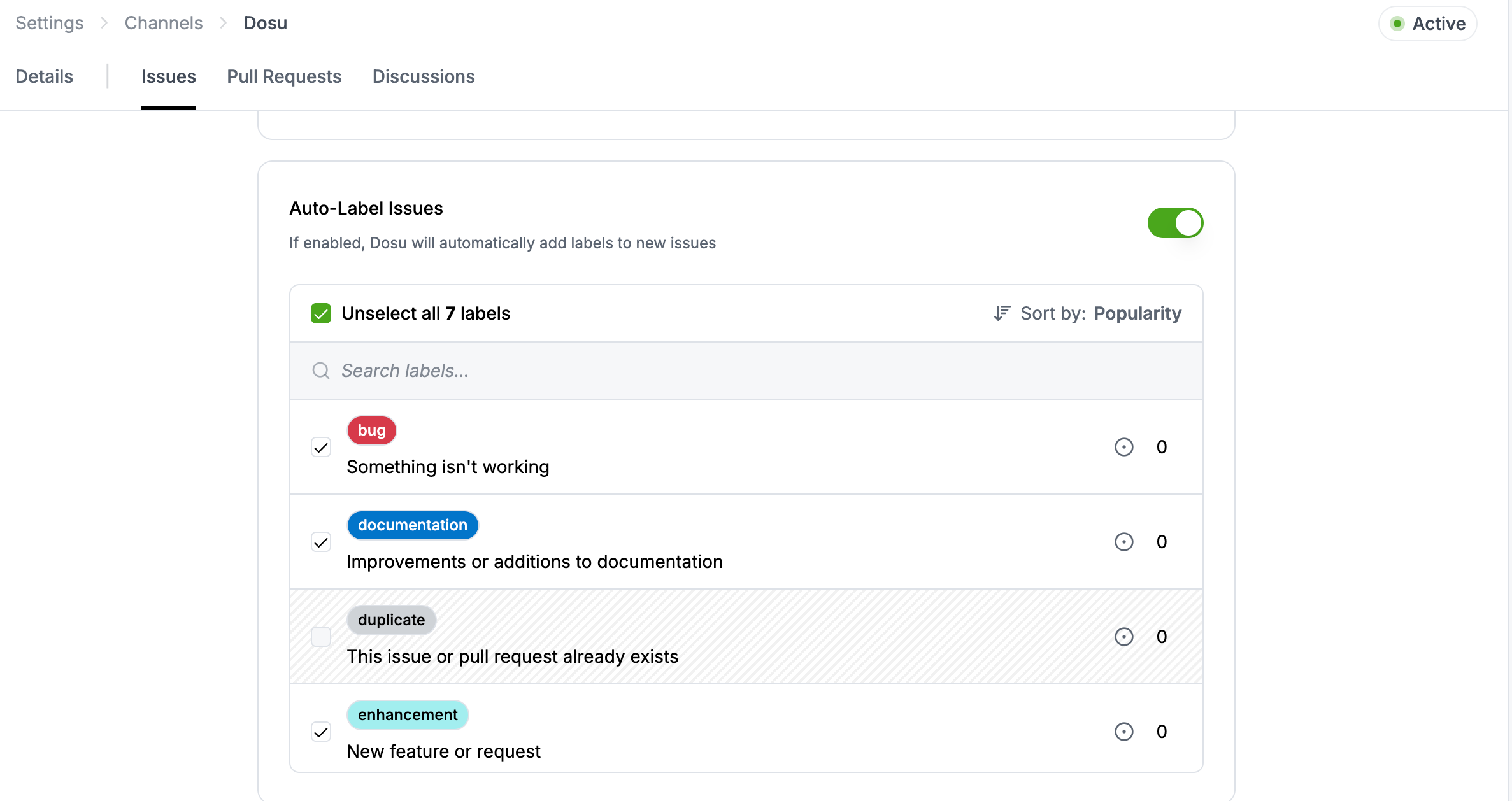
Recommended Rollout
- Start with Preview Only
Review Dosu’s recommendations without changing workflow. - Auto-Apply Low-Risk Labels
Enable automatic application for safe, unambiguous labels like:kind:questionarea:docs
- Expand Gradually
Add more labels to the auto-apply list once accuracy is consistent.
Reviewing and Correcting Labels
- To accept a suggestion: leave the label as-is.
- To reject a suggestion: remove the label from the issue or pull request.
- To add a missing label, apply it manually as you normally would.
Best Practices
- Keep labels clear and consistent
Short, descriptive names improve prediction accuracy. - Avoid duplicate or overlapping labels
Merge similar labels to simplify classification. - Regularly review suggestions
Early corrections speed up the learning curve.
Usage In The Wild
Dosu supports auto-labeling for GitHub issues and pull requests. See the repositories below for public examples of Dosu auto-labeling:- https://github.com/apache/superset/issues
- https://github.com/apache/airflow/issues
- https://github.com/langchain-ai/langchain/pulls
- https://github.com/langgenius/dify/pulls
If you didn’t finish the repository setup, click here to go to the GitHub
Channel Creation page.